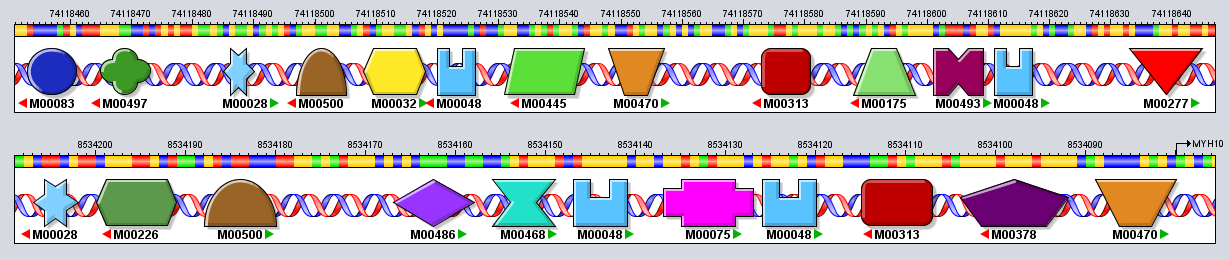| TF class | Transfac Classification | Shape |
|---|
| Basic Leucine zipper (bZIP) | 1.1 | Square |
| Basic Helix-loop-helix (bHLH) | 1.2 | Parallelogram |
| bHLH-ZIP | 1.3 | Trapezoid |
| Basic Helix-span-helix | 1.6 | Trapezoid Down |
| Other basic domains | 1.x | Square |
| Nuclear Receptors (Cys4 zinc fingers) | 2.1 | Cross |
| Other Cys4 zinc fingers | 2.2 | Cross |
| Cys2His2 zinc fingers | 2.3 | Castle |
| Cys6 zinc fingers | 2.4 | Diabolo |
| Other zinc fingers | 2.x | Hourglass |
| Homeo domain (only) | 3.1.1 | Triangle |
| Homeo domain plus other domain | 3.1 | Triangle Down |
| Paired domain | 3.2 | Diamond |
| Forkhead | 3.3 | Pentagon |
| Heat shock factor | 3.4 | Star |
| Tryptophan clusters | 3.5 | Hexagon |
| Other Helix-turn-helix | 3.x | Octagon |
| RHR | 4.1 | Chest |
| STAT | 4.2 | Half Moon |
| MADS | 4.4 | Quatrefoil |
| High Mobility Group | 4.7 | Half Moon Down |
| Other beta-scaffolds | 4.x | Circle |
| Other TFs | 0.x | Rounded Square |